Smart iOS Data Tools - Back Up, Organize, and Transfer
Manage, Transfer, and Secure Your iOS Files with Ease
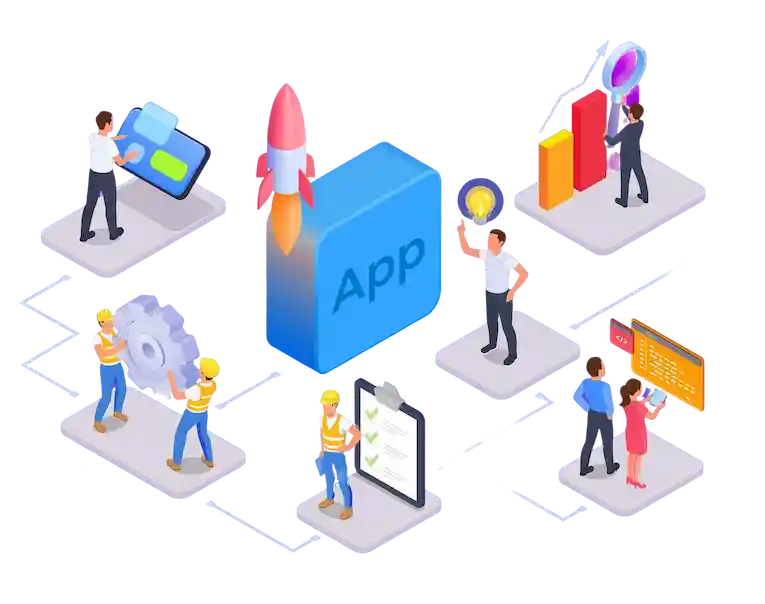
3uTools Download Step by Step: Complete Guide
for iOS Device Management
If you want an easier way to manage your iPhone or iPad on your Windows PC, 3uTools is one of the most robust and free tools available. It’s designed for everyone—from beginners wanting to back up their data to tech enthusiasts interested in flashing firmware or jailbreaking. This complete guide will walk you through downloading, installing, and getting started with 3uTools, step by step.
What is 3uTools?
3uTools is a powerful all-in-one management tool for iOS devices. Whether you want to back up your data, transfer files, flash your device, or even jailbreak, 3uTools provides an intuitive interface to accomplish these tasks. Its compatibility with practically all iPhones and iPads makes it especially popular with users who want more control than Apple’s standard software allows.
Key features include:
- Backup and restore iOS devices
- Manage photos, music, contacts, and apps
- Flash and upgrade/downgrade firmware
- Jailbreak options for supported iOS versions
- Real-time device data view
- Useful extras: ringtone maker, video converter, real-time logs
System Requirements for 3uTools
Before you download, check that your computer meets the minimum requirements :
- Operating System: Windows 11, 10, 8, or 7 (32/64 bit)
- RAM: 2GB minimum (4GB+ recommended)
- Disk Space: At least 150MB free
- iTunes: While 3uTools runs independently, iTunes or its drivers are required for device recognition. You may be prompted to install Apple Mobile Device Support during setup.
Step-by-Step Guide to Install 3uTools
Follow these instructions to get 3uTools running on your PC:
- Go to the official 3uTools website and click the “Download” button for the latest version.
- Once downloaded, open the installer file (X_Setup.exe).
- Choose your preferred language and destination folder.
- Accept the user agreement and click “Install.”
- The installation typically takes less than a minute.
- Once installed, click “Launch 3uTools.”
- If prompted, allow 3uTools to download Apple drivers (critical for device communication).
Initial 3uTools Setup After Installation
- Connect your iDevice : Use a certified USB cable to link your iPhone/iPad to your PC.
- Unlock your device and tap “Trust” on the prompt appearing on your device screen.
- Wait until 3uTools recognizes your device.
- If your device isn’t detected, re-install Apple Mobile Device drivers or restart your computer.
Exploring Key Features of 3uTools
Once you’re set up, 3uTools opens up a world of iOS management possibilities :
- Dashboard: Shows your device’s basic info (model, iOS version, battery health).
- Apps & Data: Lets you install, remove, or backup apps, music, photos, books, and contacts.
- Toolbox: Access advanced functions like data migration, screen mirroring, backup/restore, ringtone creation, firmware flashing, and (for supported versions) jailbreaking.
- Easy backup: Click “Backup/Restore” to save your device’s system and files with one click.
- Firmware features: Allows firmware updates or downgrades, and detailed guidance for each operation.
